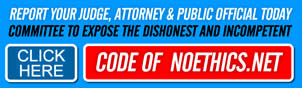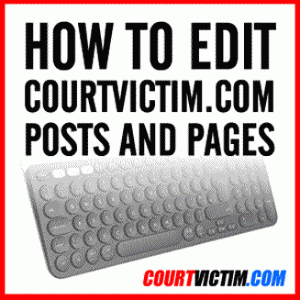
HOW TO EDIT COURTVICTIM.COM PAGES OR POSTS
Before you start NOTE: After you register for an account for courtvictim.com (CV) we need to upgrade your account so you can edit your page(s). So let us know you’re waiting for that to be changed.

LOGIN:
1. Make sure you are logged on to your account.
A. Go to the home page on courtvictim.com
B. Click on “LOGIN” top right hand of the page
C. If you registered by clicking on Continue with Google, Twitter, Facebook or Yahoo click on the same Icon to login again.
If not enter the email address or username and password you registered with
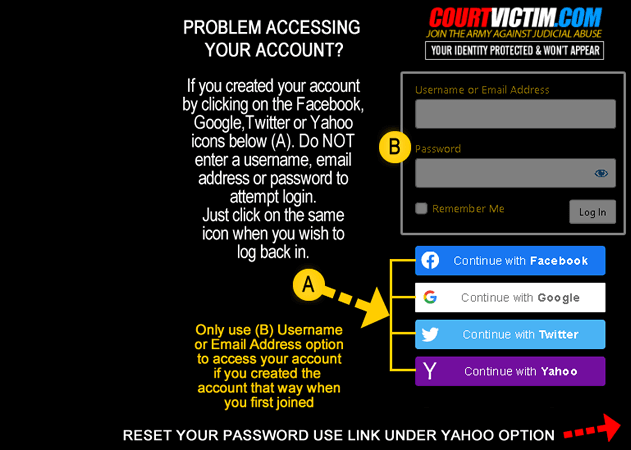
Once logged on click on the
FIND YOUR PAGE
Once logged on you can go to the home page of CV Use the search option or links to get to your page.
Once on your page and logged in look for the “EDIT” button lower right side of your page.
Click on the “EDIT” button
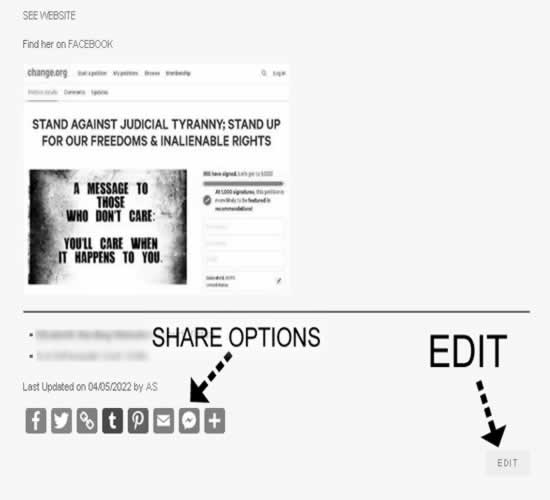
Note above the EDIT button which ONLY appears if you are logged onto your account
Note the SHARE ICONS, these are for when you page is complete, you can easily share you page by clicking on one of the options
Facebook, Twitter, Copy the URL, Tumbler, Pinterest, email or Messenger, Click the + for more options
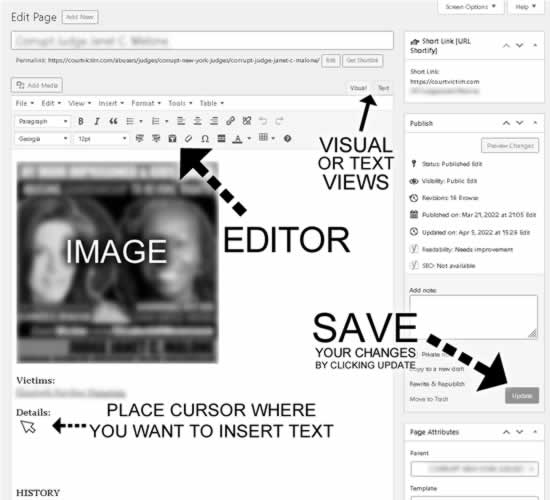
While there are many options and tools on the EDIT page you only need to know a few.
Visual or Text View (tabs at the too of the text box right side)
Visual: is the easiest way to edit text as you see it
Text: Is editing code, don’t use this unless you know what you are doing.
UPDATE button (SAVE your changes) make sure to click this after changes or otherwise changes will not take effect.
Mouse Cursor: Place it after (to the right) or below where you wish to add text.
Highlight text by clicking on it of dragging over it
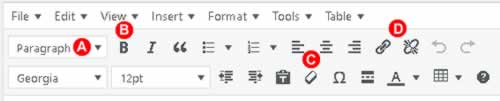
Above are the most basic options you will need to edit or change your page
Please NOTE we need to have consistency of the over all site and pages so DO NOT change the Type style shown or pt Size
A. Paragraph Text and Heading sizes
B. Bold Option
C. Eraser to Clean Code (if text does not change correctly highlight it and click the eraser Icon.
D. Add links to pages or delete a link, highlight text you wish you link then click on the paper clip (the link Icon)
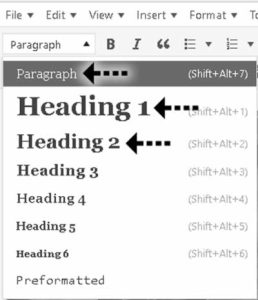
If you click on A above a drop down will appear that exposes
Paragraph
Heading 1
Heading 2
Keep in mind your page may already have a line of text as HEADING 1
You can have several HEADING 2
The above is so some headings stand out also SEO search improvement
- ABOUT US
- ABUSERS
- CORRUPT JUDGES
- CORRUPT ALABAMA JUDGES
- CORRUPT ARIZONA JUDGES
- CORRUPT CALIFORNIA JUDGES
- CORRUPT CONTRA COSTA COUNTY JUDGES
- CORRUPT ELDORADO COUNTY JUDGES
- CORRUPT KERN COUNTY
- CORRUPT LOS ANGELES COUNTY JUDGES
- Corrupt Commissioner Bruce E. Mitchell
- Corrupt Judge Theresa R. McGonigle
- Corrupt Judge Ariadne J. Symons
- Corrupt Judge Armen Tamzarian
- Corrupt Judge Aviva K. Bobb
- Corrupt Judge Barbara R. Johnson
- Corrupt Judge Brenda J Penny
- Corrupt Judge Brian Lamb
- Corrupt Judge Bruce F. Marrs
- Corrupt Judge Candace J Beason
- Corrupt Judge David A. Mason
- Corrupt Judge David J. Cowan
- Corrupt Judge David P. Yaffe
- Corrupt Judge Deborah L. Christian
- Corrupt Judge Elizabeth A. Lippitt
- Corrupt Judge Ernest M. Hiroshige
- Corrupt Judge Gregory Wilson Alarcon
- Corrupt Judge James A. Bascue
- Corrupt Judge Jeffrey W. Johnson
- Corrupt Judge John D. Lord
- Corrupt Judge John T. Laettner
- Corrupt Judge John W. Ouderkirk
- Corrupt Judge Jose I. Sandoval
- Corrupt Judge Joseph DeVanon
- Corrupt Judge Joshua D. Wayser
- Corrupt Judge Kathryn Doi Todd
- Corrupt Judge Kevin C. Brazile
- Corrupt Judge Luna Ana Maria
- Corrupt Judge Mary Thornton House
- Corrupt Judge Michael G. Nott
- Corrupt Judge Michael R. Powell
- Corrupt Judge Mitchell L. Beckloff
- Corrupt Judge Morris D. Jacobson
- Corrupt Judge Patrick T. Madden
- Corrupt Judge Paul Boland
- Corrupt Judge Randolph M. Hammock
- Corrupt Judge Reva G. Goetz
- Corrupt Judge Roger W. Boren
- Corrupt Judge Scott M. Gordon
- Corrupt Judge Shirley K. Watkins
- Corrupt Judge Stanley Blumenfeld
- Corrupt Judge Steven C. Bailey
- Corrupt Judge Tamara E Hall
- Corrupt Judge Thomas Long
- Corrupt Judge Timothy Joseph Stafford
- Corrupt Judge William P. Barry
- Corrupt Justice Ronald M. George
- CORRUPT MARIPOSA COUNTY JUDGES
- CORRUPT ORANGE COUNTY JUDGES
- CORRUPT RIVERSIDE COUNTY JUDGES
- CORRUPT SACRAMENTO COUNTY JUDGES
- CORRUPT SAN DIEGO COUNTY JUDGES
- CORRUPT SAN FRANCISCO COUNTY JUDGES
- CORRUPT SAN JOAQUIN COUNTY JUDGES
- CORRUPT SAN LUIS OBISPO COUNTY JUDGES
- CORRUPT SAN MATEO COUNTY JUDGES
- CORRUPT SANTA BARBARA COUNTY JUDGES
- CORRUPT SANTA CLARA COUNTY JUDGES
- CORRUPT SHASTA COUNTY JUDGES
- CORRUPT TRINITY COUNTY JUDGES
- CORRUPT VENTURA COUNTY JUDGES
- CORRUPT COLORADO JUDGES
- CORRUPT CONNECTICUT JUDGES
- CORRUPT FLORIDA JUDGES
- CORRUPT GEORGIA JUDGES
- CORRUPT IDAHO JUDGES
- CORRUPT ILLINOIS JUDGES
- CORRUPT INDIANA JUDGES
- CORRUPT LOUISIANA JUDGES
- CORRUPT MICHIGAN JUDGES
- CORRUPT MISSOURI JUDGES
- CORRUPT MONTANA JUDGES
- CORRUPT NEVADA JUDGES
- CORRUPT NEW JERSEY JUDGES
- CORRUPT NEW YORK JUDGES
- CORRUPT OHIO JUDGES
- CORRUPT OREGON JUDGES
- CORRUPT PENNSYLVANIA JUDGES
- CORRUPT SOMERSET COUNTY
- CORRUPT SOUTH CAROLINA JUDGES
- CORRUPT TENNESSEE JUDGES
- CORRUPT TEXAS JUDGES
- CORRUPT WASHINGTON JUDGES
- CORRUPT LAWYERS
- CORRUPT CALIFORNIA LAWYERS
- CORRUPT LOS ANGELES COUNTY LAWYERS
- Corrupt Andrea G. VanLeesten
- Corrupt Christopher Overgaard
- Corrupt David A. Esquibias
- Corrupt Harlean M Carroll
- Corrupt Jack Kenneth Conway
- Corrupt Kendall DeMatteo Levan
- Corrupt Lisa MacCarley
- BC 402096 Plaintiffs Brief summary of lies in supp engineered default judgment part 3
- Lisa Marie MacCarley Esq BC 402096 Plaintif Brief summary lies supp engineered judgment 1
- Lisa Marie MacCarley Esq GC039459 Ramirez v. Castaneda Attys Letters Pratt-Maccarley
- Lisa Marie MacCarley Esq GP003849 No Property is On Hand for Distribution. A Lie
- S221442 Conway’s Disbarment and Conspiracy w MaCarley 2
- Corrupt Mitchell Silberberg & Knupp
- Corrupt Philip Barbaro Jr.
- Corrupt Ronald Berman
- Corrupt Samuel Delucenna Ingham III
- Corrupt Sarah Judith Heidel
- Corrupt Violet M. Boskovich
- CORRUPT KERN COUNTY LAWYERS
- CORRUPT ORANGE COUNTY LAWYERS
- CORRUPT RIVERSIDE COUNTY LAWYERS
- CORRUPT SACRAMENTO COUNTY
- CORRUPT SAN DIEGO COUNTY LAWYERS
- CORRUPT SAN MATEO COUNTY LAWYERS
- CORRUPT SANTA BARBARA COUNTY
- CORRUPT SANTA CLARA COUNTY LAWYERS
- CORRUPT SANTA CRUZ COUNTY LAWYERS
- CORRUPT VENTURA COUNTY LAWYERS
- CORRUPT LOS ANGELES COUNTY LAWYERS
- CORRUPT COLORADO LAWYERS
- CORRUPT FLORIDA LAWYERS
- CORRUPT ILLINOIS LAWYERS
- CORRUPT KENTUCKY LAWYERS
- CORRUPT MICHIGAN LAWYERS
- CORRUPT MISSOURI LAWYERS
- CORRUPT NEVADA LAWYERS
- CORRUPT OHIO LAWYERS
- CORRUPT PENNSYLVANIA LAWYERS
- CORRUPT TENNESSEE LAWYERS
- CORRUPT TEXAS LAWYERS
- CORRUPT WASHINGTON DC LAWYERS
- CORRUPT CALIFORNIA LAWYERS
- CORRUPT OTHERS
- CORRUPT CALIFORNIA OTHERS
- CORRUPT NEVADA OTHERS
- CORRUPT PENNSYLVANIA OTHERS
- CORRUPT TEXAS OTHERS
- CORRUPT BEXAR COUNTY
- Chief Information Officer Michael Armstrong
- Corrupt Chief Information Officer Richard Varn
- Corrupt Chief Technology Officer Hugh Miller
- Corrupt Congressman Joaquin Castro
- Corrupt Deputy City Manager Peter Zanoni
- Corrupt District Attorney Nico LaHood
- Corrupt Lawyer Malinda Gaul
- Corrupt Lawyer Michael D. Bernard
- Corrupt Leticia Van De Putte
- Corrupt Police Chief William McMANUS
- CORRUPT BEXAR COUNTY
- GOVERNMENT CORRUPTION
- ARIZONA GOVERNMENT CORRUPTION
- CALIFORNIA GOVERNMENT CORRUPTION
- CATHEDRAL CITY GOVERNMENT CORRUPTION
- Corrupt California Bar
- Corrupt Insurance Commissioner Charles Quackenbush
- Corrupt Kamala D. Harris
- Corrupt Melodie Z. Scott
- Corrupt Professional Fiduciaries Bureau
- Corrupt Sheriff Donny Youngblood
- LOS ANGELES COUNTY GOVERNMENT CORRUPTION
- Corrupt Fiduciary Angelique Friend
- Corrupt Fiduciary Frumeh Labow
- Corrupt Fiduciary Jodi Pais Montgomery
- Corrupt Fiduciary Melodie Z. Scott
- Corrupt Los Angeles Government
- Corrupt Probate Investigator Supervisor Frank Cowen
- Los Angeles California Mayor Karen Ruth Bass
- Los Angeles Superior Court Probate Word List by Clarece Peters
- PASADENA GOVERNMENT CORRUPTION
- Report your problem to the Governor of California
- SAN DIEGO GOVERNMENT CORRUPTION
- SAN JOSE GOVERNMENT CORRUPTION
- SANTA BARABARA GOVERNMENT CORRUPTION
- SANTA CLARA COUNTY GOVERNMENT CORRUPTION
- SANTA CRUZ COUNTY GOVERNMENT CORRUPTION
- Transparent California Find out how much money they make
- FLORIDA GOVERNMENT CORRUPTION
- GEORGIA GOVERNMENT CORRUPTION
- LOUISIANA GOVERNMENT CORRUPTION
- NEVADA GOVERNMENT CORRUPTION
- NEW HAMPSHIRE GOVERNMENT
- NEW JERSEY GOVERNMENT CORRUPTION
- NORTH CAROLINA COUNTY CORRUPTION
- OREGON GOVERNMENT COURT VICTIM
- TEXAS GOVERNMENT CORRUPTION
- UNITED STATES OF AMERICA
- VIRGINIA GOVERNMENT COURT VICTIM
- WASHINGTON D.C. GOVERNMENT CORRUPTION
- CORRUPT JUDGES
- Choose
- COURT VICTIMS
- ALABAMA COURT VICTIMS
- ARIZONA COURT VICTIMS
- CALIFORNIA COURT VICTIMS
- ALAMEDA COUNTY COURT VICTIMS
- CONTRA COSTA COUNTY COURT VICTIMS
- EL DORADO COUNTY COURT VICTIMS
- FRESNO COUNTY COURT VICTIM
- INYO COUNTY COURT VICTIM
- KERN COUNTY COURT VICTIMS
- LOS ANGELES COUNTY COURT VICTIMS
- Amanda Bynes Court Victim
- Bradford Lund Court Victim
- Britney Spears Court Victim
- Carolyn Conrad Court Victim
- Christopher Jordan Dorner
- Deborah Waldron Court Victim
- Donecia & Mark Augustus Court Victims
- Ernest L. Moore Court Victim
- Gertrude Gettinger Court Victim
- 2006 Original Petition Sylvia Petition
- Gertrude Gettinger Documents
- 2003 -2004 Email exchange proof from S Schmidt to R Gettinger
- 2004 02 02 Sylvia Schmidt writes email demanding call back after leaving threatening phone message about Father
- 2005 11 30 – 2006 12 03 Hospital San Pedro 5150 Hold
- 2005-2008 R. Gettinger Tel Bill shows S. Schmidt calls to R. Gettinger and Contact
- 2006 12 01 Capacity Declaration from a Dr with less then 2 years experience
- 2006 12 01 Petition for Appointment of Probate Conservator of the Person
- 2006 12 01 Petition for Appointment of Probate Conservator of the Person Attachment of Perjury & Fraud
- 2006 12 08 Lawyer Overgaard never personally served Gertrude file fraud upon the court
- 2006 Duties of the Conservator
- 2007 01 11 Gertrude refused 1 pill stool softener which caused problems not all meds
- 2007 01 12 Court Notes Coleman Swart, investigator Michael Jay, No address for R Gettinger
- 2007 01 12 Court Notes Coleman Swart, investigator Michael Jay, No address for R Gettinger.pdf
- 2007 01 12 Court Notes Coleman Swart, investigator Michael Jay, No address for R Gettinger.pdf
- 2007 01 12 PVP Violet Boskovich REPORT
- 2007 03 13 Doctor Dangerous Medication mix
- 2007 03 21 Gertrude Gettinger Signs her own medical papers
- 2007 03 27 MMSE Mini Mental State Examination
- 2007 04 07 Sylvia manipulating doctors, events medications
- 2007 09 Sample Over Billing for Personal Mail forwarded
- 2007 10 03 Proof of Service mailed to wrong address which can not get mail to avoid notifying family
- 2008 01 04 LA County Probate Investigator Report Kimberly Grant
- 2008 01 28 First Account & Report of Conservator petition req reduction of Bond placement of Blocked account
- 2008 04 01 Gertrude Gettinger makes statement signed by 3 witnesses
- 2008 04 03 S Schmidt and Lawyer Overgaard ask dr to change medical assessment letter and sign it
- 2008 04 08 Gertrude message to APS
- 2008 05 27 Hand Written and dated letter from Gertrude Gettinger
- 2008 06 07 Gertrude writes hand written message
- 2008 06 30 Philip Barbaro Jr writes letter to Nursing Home and counsel no more visits and now pay 50 per hour
- 2008 08 18 PVP Violet Boskovich LIES to Dr. to decide if Gertrude can appear in court
- 2008 10 08 Letter to Aviva K Bobb and Presiding Judge about abuse
- 2008 10 08 Letter to Aviva K. Bobb Ignored
- 2009 06 03 APS reported to ignored
- Documents Gettinger Gertrude
- Gertrude Gettinger Husband Franz L. Gettinger Will leaves Sylvia uninherited
- Gertrude Gettinger LAPD Report
- Gertrude Gettinger Missing Bank Accounts
- Welcome to Probate court and Psychotropic drugs
- Jeannie Tanaka Court Victim
- Jose Castaneda Court Victim
- K.Tawny Gage Court Victim
- Kelley Lynch Court Victim
- Lee Peters Court Victim
- Malvern Schaeffer Court Victim
- Maria J. Lopez Court Victim
- Mickey Rooney Court Victim
- Nichelle Nichols Court Victim
- Nick Stewart Court Victim
- Randi Berger Court Victim
- Richard I. Fine Court Victim
- Ricky Ritch Court Victim
- Ross Gunnell Court Victim
- Susan Schofield Court Victim
- Zsa Zsa Gabor Court Victim
- MARIN COUNTY COURT VICTIMS
- MARIPOSA COUNTY COURT VICTIMS
- ORANGE COUNTY COURT VICTIMS
- RIVERSIDE COUNTY COURT VICTIMS
- SAN BERNARDINO COUNTY COURT VICTIMS
- SAN DIEGO COUNTY COURT VICTIMS
- SAN FRANCISCO COUNTY COURT VICTIMS
- SAN JOAQUIN COUNTY COURT VICTIMS
- SAN MATEO COUNTY COURT VICTIMS
- SANTA BARBARA COUNTY COURT VICTIMS
- SANTA CLARA COUNTY COURT VICTIMS
- Annette Aiassa Court Victim
- Anthony Ailamo Court Victim
- Cary Andrew Crittenden Court Victim
- Cecilia Martin Court Victim
- Charles Copeland Court Victim
- Christina Pruitt Court Victim
- David Merritt Court Victim
- Debra Grant Court Victim
- Diane Booth Court Victim
- Ess Goldsworthy Court Victim
- Francine Stevens Court Victim
- Frank Carpenito Court Victim
- George Williams Court Victim
- Gisela Riordan Court Victim
- Heidi Yauman Court Victim
- James Bush Court Victim
- John Cleffstad Court Victim
- Joseph A. Camp Court Victim
- Judy Zaballa Court Victim
- Konstanze Mader-Gruber Court Victim
- Lillie Scalia Court Victim
- Mark Riordan Court Victim
- Michael Lazarin Court Victim
- Nancy Golin Court Victim
- Orit Mizrachi Court Victim
- Pradeep Manokunda Court Victim
- Reta Cook Court Victim
- Rhett Axle Dean Anderson Court Victim
- Rhonda Engel Court Victim
- Robert Moss Court Victim
- Roda Hiramanek Court Victim
- Scotty Harris Court Victim
- Sergey Ryabykh Court Victim
- SANTA CRUZ COUNTY COURT VICTIMS
- VENTURA COUNTY COURT VICTIMS
- CANADA COURT VICTIMS
- COLORADO COURT VICTIMS
- CONNECTICUT COURT VICTIMS
- DOWNEY COURT VICTIMS
- FLORIDA COURT VICTIMS
- HAWAII COURT VICTIMS
- IDAHO COURT VICTIMS
- ILLINOIS COURT VICTIMS
- INDIANA COURT VICTIMS
- KANSAS COURT VICTIMS
- KENTUCKY COURT VICTIMS
- MICHIGAN COURT VICTIMS
- MINNESOTA COURT VICTIMS
- MISSOURI COURT VICTIMS
- MONTANA COURT VICTIMS
- NEVADA COURT VICTIMS
- NEW MEXICO COURT VICTIMS
- NEW YORK COURT VICTIMS
- NORTH CAROLINA COURT VICTIMS
- OHIO COURT VICTIMS
- OKLAHOMA COURT VICTIMS
- OREGON COURT VICTIMS
- PENNSYLVANIA COURT VICTIMS
- SANTA CLARA COUNTY COURT VICTIMS
- TENNESSEE COURT VICTIMS
- TEXAS COURT VICTIMS
- BEXAR COUNTY COURT VICTIMS
- Charlie Thrash Court Victim
- 05 22 2018 Judge Tom Rickhoff blames Charlie Thrash’s guardianship on Laura’s failure to get a ring from Charlie Seriously
- 10 13 2020 Guardian & Mayor’s wife Mary Werner files a Notification of Condition of Ward
- 5 27 2019 Court-ordered sale of Charlie Thrash’s primary and secondary residences
- 600 Day Challenge to Guardian Mary Werner, Judge Oscar Kazen & Mayor of Shavano Park Bob Werner
- Mayor Bob Werner’s residence and Attorney Robert Werner’s primary practice location
- The Charlie Thrash Story
- The Judge said WHAT?!
- Who, What, and Where is Shavano Park, Texas?
- Dawnette K. Guerrero Court Victim
- John Foddrill Sr
- Rick Stokes Court Victim
- Charlie Thrash Court Victim
- CORRUPT TARRANT COUNTY
- HARRIS COUNTY COURT VICTIMS
- LONGVIEW COURT VICTIMS
- MCLENNAN COUNTY COURT VICTIMS
- SAN ANTONIO COURT VICTIMS
- SAN JACINTO COUNTY CORRUPTION
- BEXAR COUNTY COURT VICTIMS
- VIRGINIA COURT VICTIMS
- WASHINGTON COURT VICTIMS
- Documents
- Edit Profile
- FORUM (Discussion) More Info
- FORUM RULES
- HEROES
- Angelucci Marc Lawyer
- Crittenden Cary-Andrew
- David Christopher Court Victim
- Detective Frank Serpico
- Disney Family Sherry and Bradford Lund
- Doctor Les Sachs
- Dr. Richard I. Fine BIO
- Gene Forte
- Government Edward Snowden
- Grant Goodman
- John Carrman
- Judge Mary Elizabeth Bullock
- Judson Witham
- Julia Davis
- Julian Assange
- Lawyer Angela Turner Drees
- Lawyer Don Bailey
- Lawyer Richard I. Fine
- MacDonald Michelle Attorney
- Ramsey Orta
- Senator Nancy Schaefer
- US Marshal Robert Ledogar
- Windsor Bill Lawless America
- HOME
- If a judge violates federal and state law, does SBX 211 sec.5 555567 five protect or does the constitution article 6six cl
- Judicial Watch: Judicial Greed Brings Unintended Consequences on Full Disclosure Network TV-Internet Series
- LINKS
- Live Audio Video
- Audio Recordings
- Documentaries
- ”Guardians, Inc.” Dirty Money Season 2 Episode 5 FULL
- “Framing Britney Spears,” a documentary by The New York Times
- Documentaries
- I CARE A LOT Trailer (2021) Rosamund Pike, Eiza González Movie
- Last Will and Embezzlement – Official Trailer
- Silent Torture: Trafficking Through Guardianship
- The Guardianship Racket
- Netflix
- Podcasts
- Vimeo
- You Tube
- “In Good Hands?”
- A cry for help
- ABC 10 EXPOSED The Price of Care: Investigating California Conservatorships
- Dr. Richard I. Fine
- Dying With Dignity-guardianship abuse
- Janet Phelan Reporter Court Victim
- Judicial Corruption
- Judicial Watch
- Kirk’s Law Corner
- Lawless America
- Congressional Testimony Sue Ellen Howard to Bill Windsor for Lawless America
- Congressional Testimony: Cyndi Steele to Bill Windsor of Lawless America in Boise, Idaho
- Congressional Testimony: Dale Dutt to Bill Windsor of Lawless America in Boise, Idaho
- Congressional Testimony: Franklin Stafford to Bill Windsor of Lawless America in Boise, Idaho
- Congressional Testimony: Matthew Taylor to Bill Windsor of Lawless America in New Jersey
- Congressional Testimony: Paula Lombardi to Bill Windsor of Lawless America in Philadelphia
- Marti Oakely
- NEWS VIDEOS
- 4 indicted in unprecedented guardianship abuse case
- Deception of Protection: Anatomy of an Involuntary Guardianship
- Disgraced former Nevada guardian sentenced to serve up to 40 years
- Family awarded $8.5M in guardianship abuse case
- Family speaks out about guardianship system
- Florida woman escapes guardianship using secret phone and Facebook to contact media
- Guardianship abuse cases on the rise in Florida
- Guardianship Fears
- I Can’t Breathe for Aunt Lillie: Court-Endorsed Slavery in Florida
- Las Vegas attorney in guardianship case charged
- Private guardian April Parks behind bars in Las Vegas
- Robbed & Silenced: Elder Guardianship Abuse in Florida
- Terence Crutcher’s family in court to sue over guardianship of his estate
- The Feeding Frenzy: Sykes Sisters on The Guardianship Racket
- Powers of a guardian or conservator
- Robert Sarhan, MD Court Victim
- This could happen to someone you love!
- You Tube Corrupt Lawyers
- Log In
- Messaging
- News
- Florida Attorney Admits Role in $7.5 Million Bank Extortion Scheme
- FREEDOM OF SPEECH
- History Will Look Unfavorably on 2020’s Corrupt DOJ, Inactive FBI, the Biased Media and Big Tech’s Censorship
- How judges, probate attorneys, and guardianship orgs abuse the vulnerable
- How to Bribe a Judge
- Justice Sleeps While Seniors Suffer
- New Articles
- Probate Articles
- Probate News Articles
- PROBATE RAPE
- Ruling Over Someone Has Paid Off Handsomely
- The Legal System is Even WORSE Than Gambling!
- Thousands of U.S. judges who broke laws or oaths remained on the bench
- Trump issues flurry of pardons, commutations
- UN Opens Human Rights Investigation Into Global Shipping Over Use Of Toxic Fuels
- When the Guardian is An Abuser
- PONDERING WIDE SPREAD CORRUPTION: THE COLLAPSE OF CONSTITUTIONAL GOVERNMENT IN CALIFORNIA
- Register
- RM
- SBX 2 11 Public Outrage Proof
- Stop the proven corruption in the entire California Court System
- STURGEON v. Superior Court of California, County of Los Angeles, Intervenor and Respondent 2010
- Submit New Blog Post
- SUPPORT
- BOOKS
- CONTACT US
- COURT VICTIM AND FACEBOOK
- COURT WATCHERS
- FACEBOOK USER GROUPS
- GET INVOLVED
- GORILLA MARKETING
- How did your Representative Respond to Bill Amend SBX 2 11?
- INTAKE FORM
- LEGAL ACTIONS
- LIVE Streaming
- NETWORK
- NEWSLETTER
- PETITIONS
- PRIVACY POLICY
- REPORT YOUR ABUSER TO US POSTAL INSPECTOR
- REPORT YOUR ABUSER TO WARN OTHERS
- SCREEN SHARE
- SECURITY AND PRIVACY
- SIGNAGE
- SOCIAL MEDIA PAGE AND GROUP CREATION HELP
- SUBMIT YOUR CASE
- VICTIMS ADVICE
- TERMS OF SERVICE
- Thank you